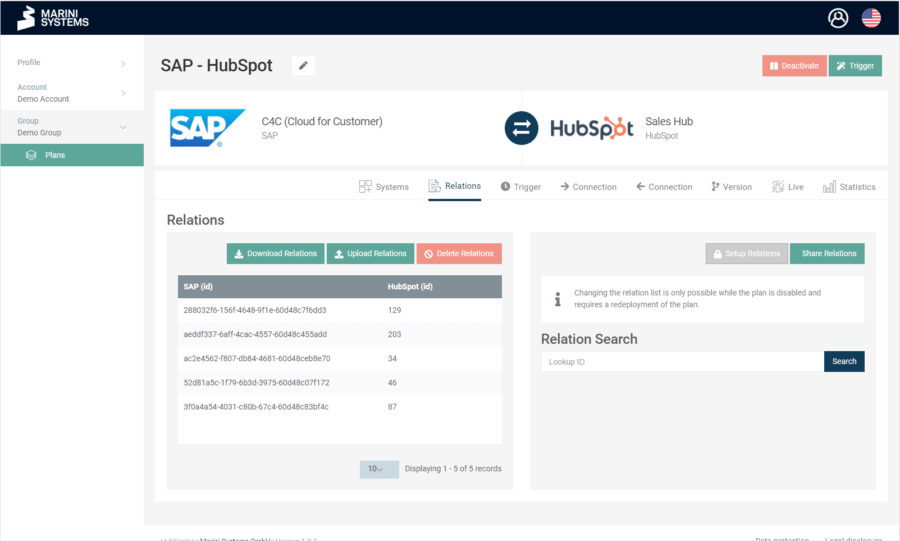Before the first synchronization, you should upload relations to the Relation Store if it is possible that same records may exist in the two systems you are synchronizing. That means, if you synchronize contact data, a person could be stored as a record in both systems.
The following example illustrates the probable situation before the first initial synchronization:
System A
| ID | Name | |
|---|---|---|
| 1 | john@info.com | John |
| 2 | jane@info.com | Jane |
| 3 | thomas@info.com | Thomas |
System B
| ID | Name | |
|---|---|---|
| A | john@info.com | John |
| B | jane@info.com | Jane |
| C | mary@info.com | Mary |
Important: If we now simply synchronize based on the ID, we create duplicates!
We would get the following data in system B – with unidirectional synchronization from A -> B:
| ID | Name | |
|---|---|---|
| A | john@info.com | John |
| B | jane@info.com | Jane |
| C | mary@info.com | Mary |
| D | john@info.com | John |
| E | jane@info.com | Jane |
| F | thomas@info.com | Thomas |
How do we solve this problem? Before the first synchronization, relations are uploaded to the Relation Store via CSV file. The file must be created manually. The relations must have a 1:1 relationship. We upload the following table:
| ID System A | ID System B |
|---|---|
| 1 | A |
| 2 | B |
You can read a more detailed article about the Relation Store here.
How to upload relations to the Relation Store
Navigate in a plan to the tab “Relations”. The following mask appears there:
There you will see the three options:
- Download Relations
- Upload Relations
- Delete Relations
With “Upload Relations” you have the possibility to upload a CSV file with relations. The first column refers to your left system and the second column to your right system. Two advanced options are available to you:
- Skip first line: Select this option if the first row in your CSV file contains the column names
- Switch columns: You can choose this if the columns in the CSV file do not match the order of the systems in the HubEngine. This way you do not need to modify the CSV file.
Important: You can only upload 1:1 relations. If you do not upload 1:1 relations, only the last one of duplicates will be stored.
| ID System A | ID System B |
|---|---|
| 1 | A |
| 2 | B |
| 1 | C |
You want to know what exactly relations and entities are? Then we recommend the following Wikipedia article.
When you upload the above table as relations in the HubEngine, the first row is ignored. And the last row will be the stored relation for the record with ID 1 in system A.
Therefore: When you upload relations to the HubEngine, you are required to ensure that you import 1:1 relations!