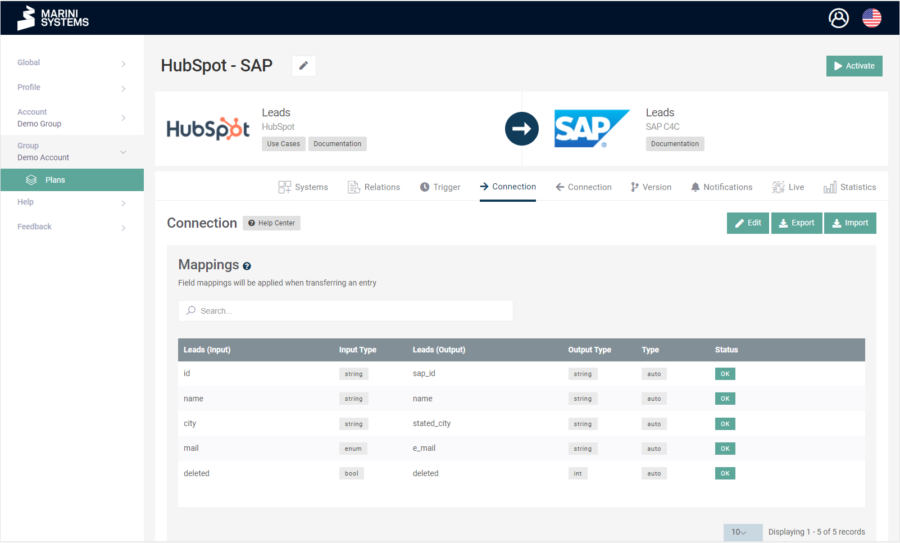In the HubEngine you can import and export the connection of a plan. To do so, navigate to the tab of the corresponding connection in the respective plan. The following screen appears:
You can now import or export the configuration of the connection as a JSON file. The buttons for this can be found in the upper right corner next to the “Edit” button.
If you export a connection, edit it and then import it again, we recommend that you always check the validity of your JSON file.
You can use the following online validator for this purpose:
Example of a JSON-file for a connection
This is how the JSON file for the above screenshot could look like. There is one condition added, which states that only records with the value “1” in the “sync” field will be synchronized.
{
“_type”: “HubEngine:Connection:V1”,
“mappings”: [
{
“input”: “id”,
“output”: “sap_id”,
“type”: “auto”,
“option”: null
},
{
“input”: “name”,
“output”: “name”,
“type”: “auto”,
“option”: null
},
{
“input”: “city”,
“output”: “stated_city”,
“type”: “auto”,
“option”: null
},
{
“input”: “mail”,
“output”: “e-mail”,
“type”: “auto”,
“option”: null
},
{
“input”: “deleted”,
“output”: “deleted”,
“type”: “auto”,
“option”: null
}
],
“maps”: [],
“actions”: [
{
“field”: “sync”,
“value”: “1”,
“type”: “auto”,
“condition”: {
“operator”: “logicAnd”,
“children”: []
}
}
],
“conditions”: {
“operator”: “logicAnd”,
“children”: []
},
“options”: {
“transfer”: “create_only”,
“input_overwrite”: null,
“output_overwrite”: null,
“relation”: null,
“relationStore”: false,
“backpersistCreate”: null,
“backpersistDelete”: null,
“backpersistDeleteValue”: “”
}
}