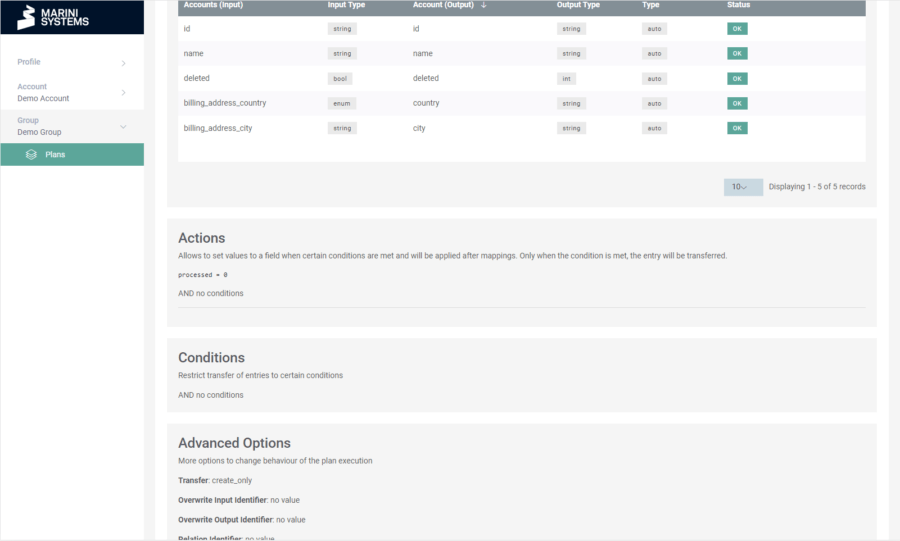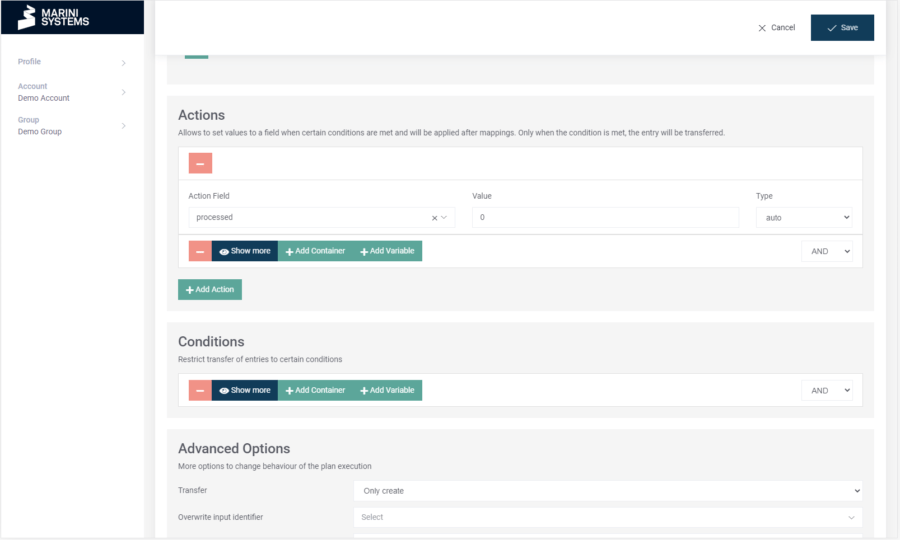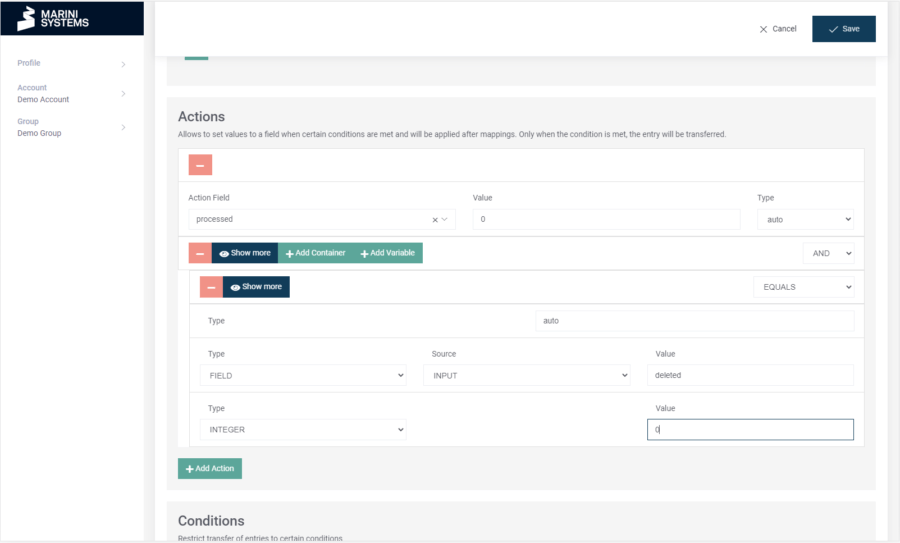Using Actions you can write values into selected fields during a synchronization, also conditionally.
To set actions in your plan, navigate to the Connection tab. For a bidirectional plan, select the appropriate synchronization direction. You will see the mapped fields and directly below is the configuration area for the actions. In the image below, the processed field is set to 0 for each synchronization.
If you now click on Edit above the field mapping, you can edit all options (field mappings, actions, conditions).
With the button Add Action you can add an action. Under Action Field you select the field you want to write in. Under Value you write the value you want to write.
In our example above we would select the field processed and write a 0 in the Value.
You can also set conditional actions. How to set the conditions and what the different options mean is explained in this short documentation.
So you have the possibility to set values during the synchronization of your systems and endpoints to control your processes in your target systems.
You want to connect your systems and need our help or advice? Just contact us with your request and we will be happy to help you!