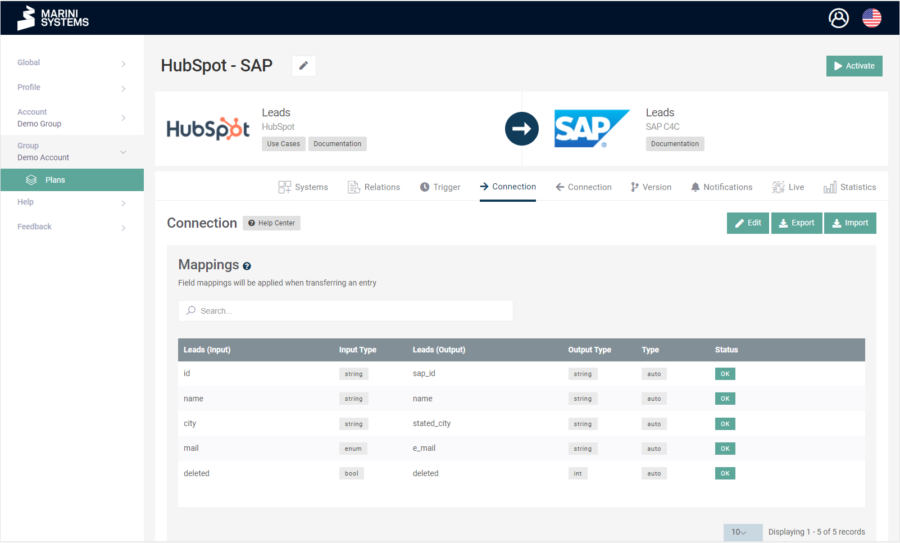In der HubEngine kannst du die Connection eines Plans sowohl importieren als auch exportieren. Navigiere dazu in dem jeweiligen Plan zum Reiter der entsprechenden Connection. Es erscheint folgende Maske:
Du kannst nun die Konfiguration der Connection als JSON-Datei importieren oder exportieren. Die Buttons dazu findest du rechts oben neben dem „Bearbeiten“-Button.
Solltest du eine Connection exportieren, bearbeiten und anschließend wieder importieren, empfehlen wir dir immer die Validität deiner JSON-Datei zu prüfen.
Dafür kannst du folgenden Online-Validator nutzen:
Beispiel JSON-Datei
So könnte die JSON-Datei zu obigem Screenshot aussehen. Es ist noch eine Bedingung hinzugefügt, welche besagt, dass nur Datensätze synchronisiert werden, in dessen Feld „sync“ der Wert „1“ steht.
{
„_type“: „HubEngine:Connection:V1“,
„mappings“: [
{
„input“: „id“,
„output“: „sap_id“,
„type“: „auto“,
„option“: null
},
{
„input“: „name“,
„output“: „name“,
„type“: „auto“,
„option“: null
},
{
„input“: „city“,
„output“: „stated_city“,
„type“: „auto“,
„option“: null
},
{
„input“: „mail“,
„output“: „e-mail“,
„type“: „auto“,
„option“: null
},
{
„input“: „deleted“,
„output“: „deleted“,
„type“: „auto“,
„option“: null
}
],
„maps“: [],
„actions“: [
{
„field“: „sync“,
„value“: „1“,
„type“: „auto“,
„condition“: {
„operator“: „logicAnd“,
„children“: []
}
}
],
„conditions“: {
„operator“: „logicAnd“,
„children“: []
},
„options“: {
„transfer“: „create_only“,
„input_overwrite“: null,
„output_overwrite“: null,
„relation“: null,
„relationStore“: false,
„backpersistCreate“: null,
„backpersistDelete“: null,
„backpersistDeleteValue“: „“
}
}